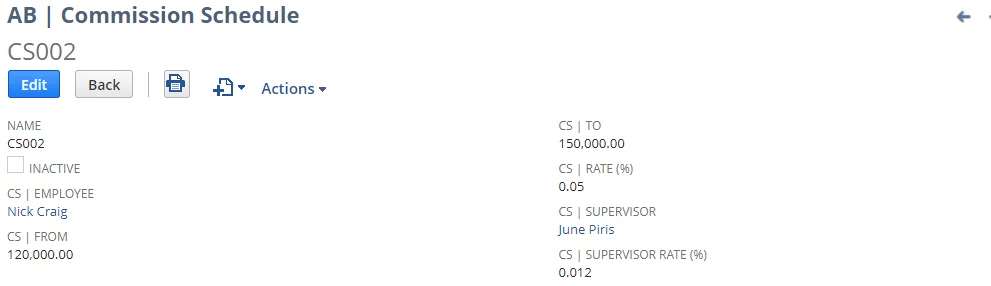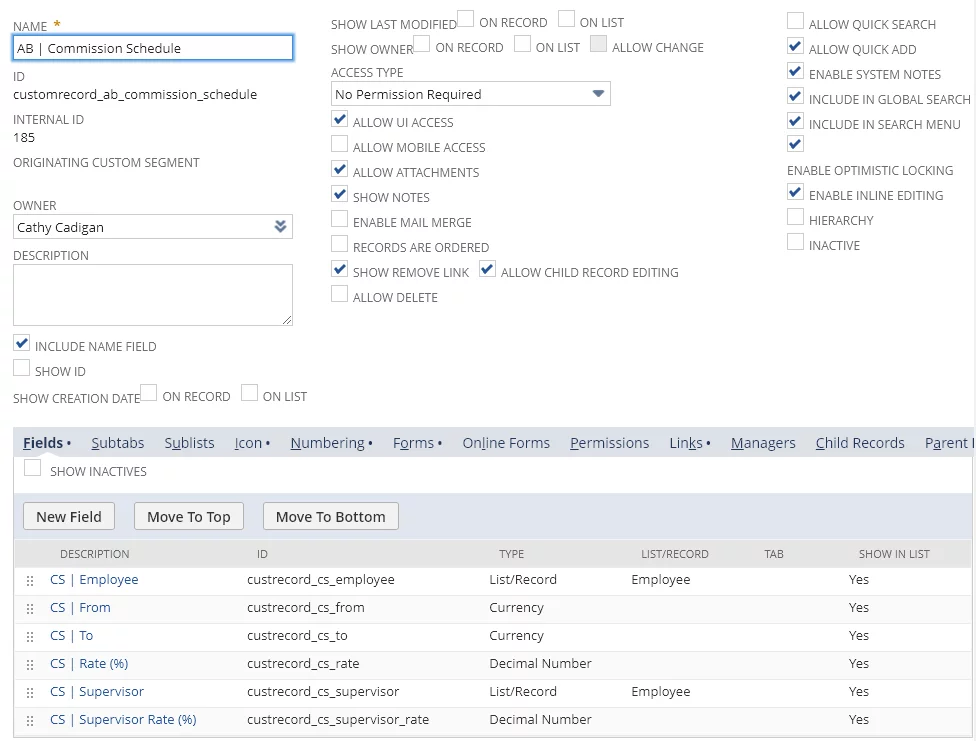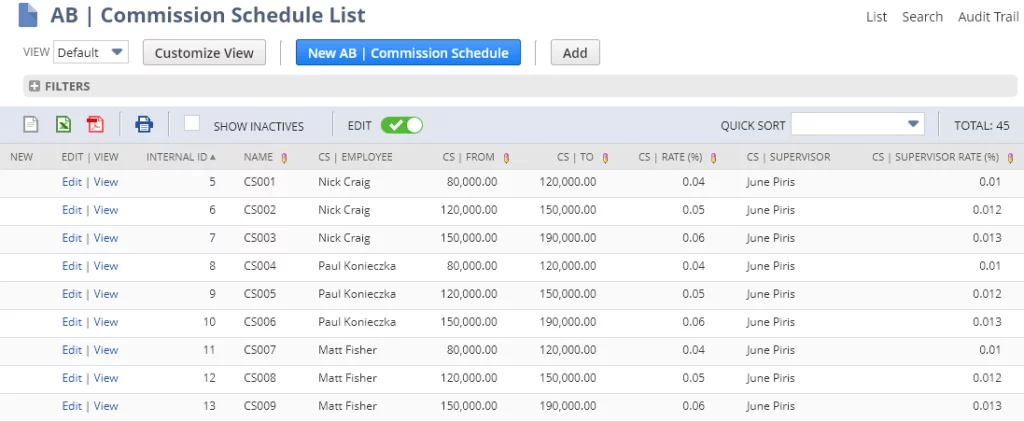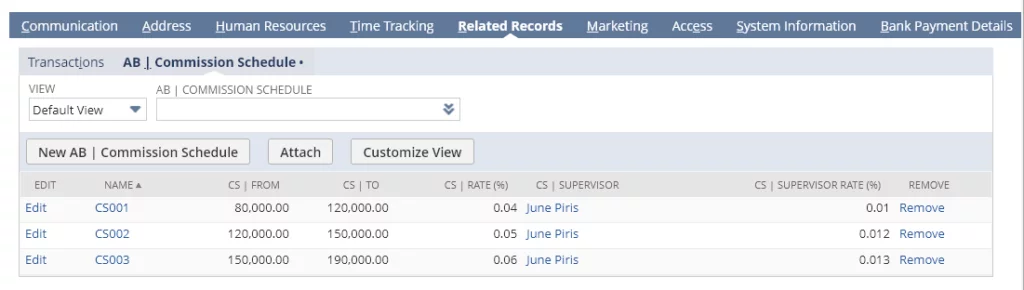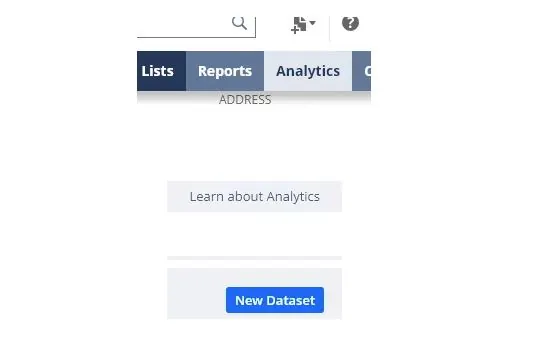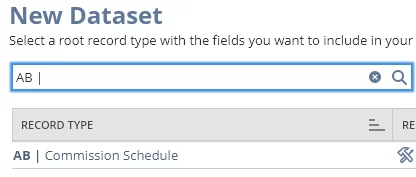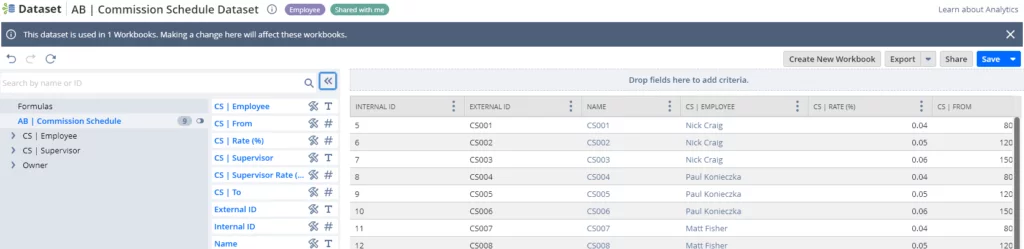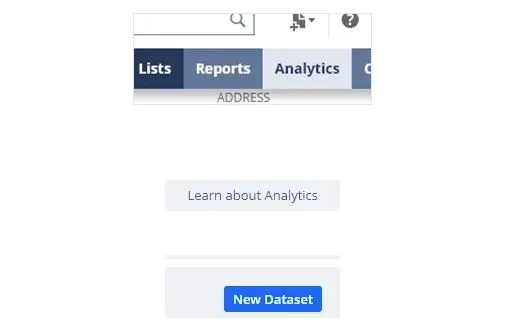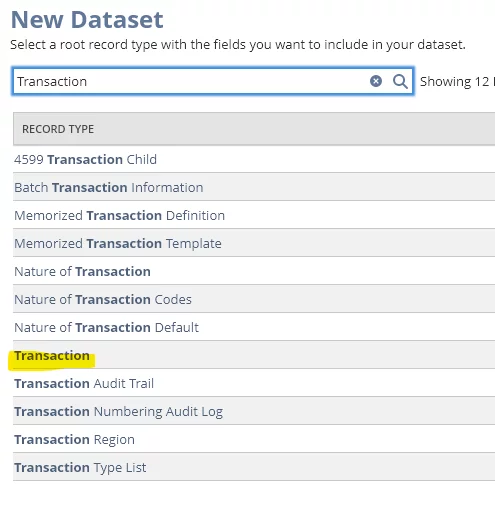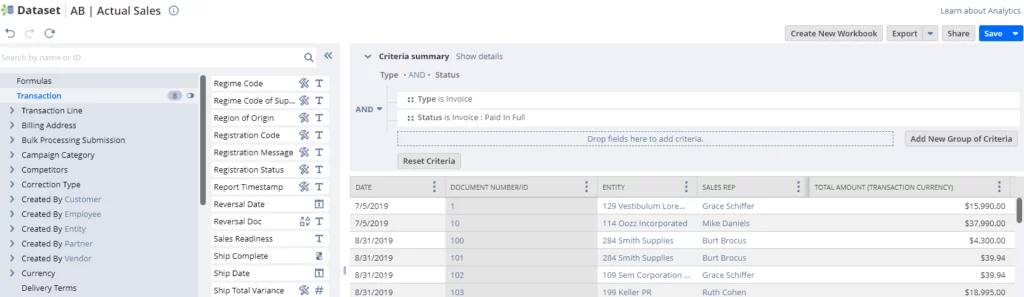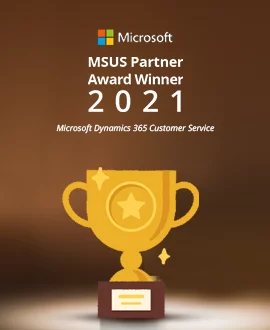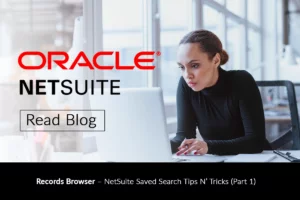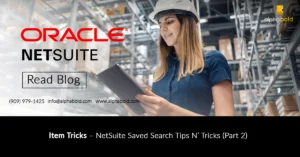Please note, we will tie actuals to our sales rep commission schedules through our Sales Rep / Employee fields. Our next task is to join the datasets that we built together into a single report and perform appropriate commission calculations. Read more about how we can accomplish this in our second part of the ‘How to handle commissions in NetSuite’ article.
Thanks for your time, and feel free to provide feedback and questions in the comments section below.