Supply Change Order Management Within NetSuite MRP

Home » Blog » Supply Chain and Inventory Management » Supply Change Order Management Within NetSuite MRP


Since the release of the MRP functionality in NetSuite release 2020.2, we have had the pleasure of getting more familiar with the new supply chain order and planning process. Once the MRP feature is enabled and configured, items can take advantage of this functionality if they use one of the new replenishment methods and are set up correctly on the location level. These items can be chosen to be run within the Planning Repository and viewed in the Supply Planning Workbench. One well-known portion of the workbench functionality is the ability of the module to create a list of recommended planned orders to release. In this blog, we will be exploring this functionality further and explaining it to benefit NetSuite users!
Depending on the configuration, available inventory, and other factors, the workbench makes recommendations to create real transactions in your NetSuite instance. What is little known is the ability of the system to recommend changes to existing transactions. If one of these changes is accepted, the system generates a supply change order (a new transaction in the system) and changes the existing transaction to reflect the suggested change.
While running the Supply Planning Workbench, there are four distinct subtabs: Action, Exception, Supply, and Demand. Depending on your settings within the location level of the item record, there are times when the workbench may suggest taking the action of changing an existing transaction in the Action tab. In the below example, the system is suggesting that we cancel these two purchase orders.
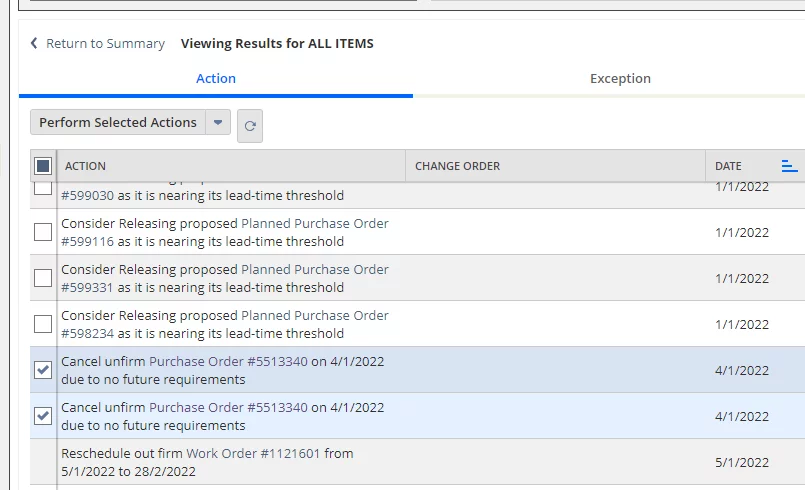
Discover the full potential of your NetSuite MRP with AlphaBOLD's specialized services. Our experts are ready to assist you in enhancing your supply chain and order management. Get in touch now for a customized solution.
Request a DemoIf you check the boxes next to these suggested actions and click on the “Perform Selected Actions” button at the top of the table, the system notifies you that it is processing the changes in the background.
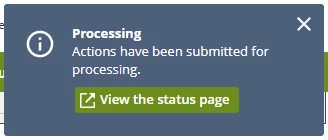

As you can see above, our changes to the purchase order lines have been completed and change order records were created successfully. To view the supply change orders, you can go to Transactions > Supply Planning > Supply Change Orders to see the list of them.

At this point the process should be complete, but as you probably noticed in the screenshot above, our current configuration is that the supply orders must go through an approval process first. In our case, the original transactions will be adjusted once the change orders are approved.
To approve them, we would need to log in as the approver and go to Transactions > Supply Planning > Approve Supply Change Orders. Within this window, we can filter the list down by selecting the correct Supply Plan Definition, item, location, and/or restrict by date if there are too many records. In the case below, there are only two: the change orders that we created.
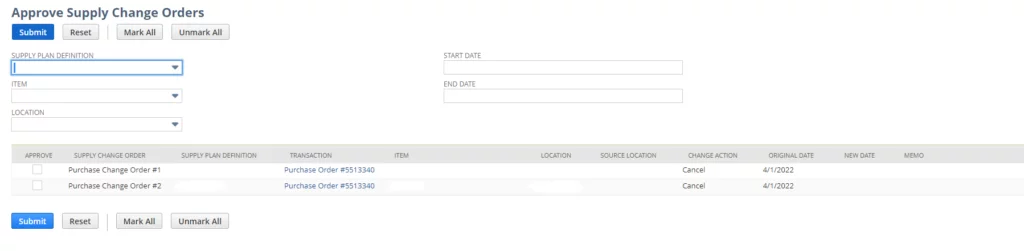

All you need to know about NetSuite pricing! Explore our user guide for comprehensive insights.
Download Guide
Mark the checkbox in the left-most column next to the ones that you would like to approve and click on the Submit button to allow the change orders to be created. After they are finished processing.
After they have been processed, we can go to Transactions > Supply Planning > Supply Change Orders to view the completed orders. As you can see, the purchase orders were cancelled, and the status of the supply change orders we created has been changed to “Implemented”.

To enable or disable the change order approval workflow, follow the steps given below:
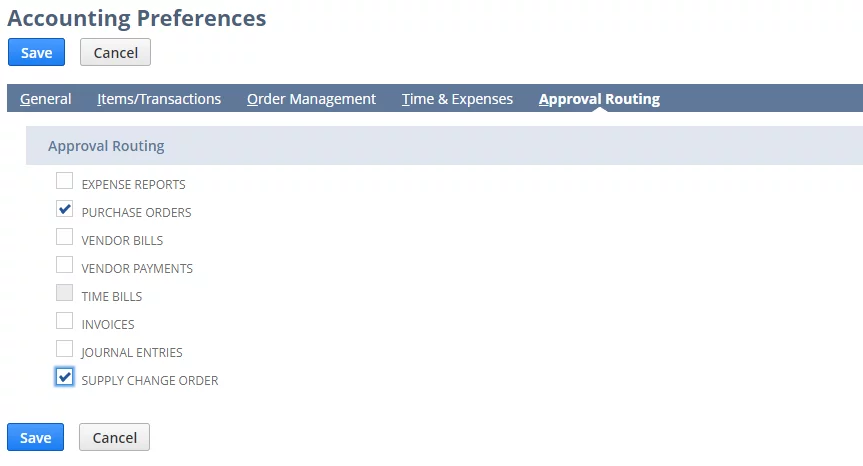
Struggling with complexities in your supply chain order management? AlphaBOLD's NetSuite implementation services are designed to simplify and enhance your operations.
Request a DemoThe supply change order functionality is just another way in which the Supply Planning Workbench can make the planner’s life easier and make the manufacturing process smoother. During the day-to-day management of the supply chain, the planners need every tool at their disposal. Additionally, enabling the built-in approval process is helpful to ensure that multiple eyes can see the changes that will happen to existing orders.
If there are existing work orders or purchase orders, this is an essential part of the puzzle to prevent confusion not only internally, but externally as well. If used correctly, supply change orders can truly optimize a company’s business process.


